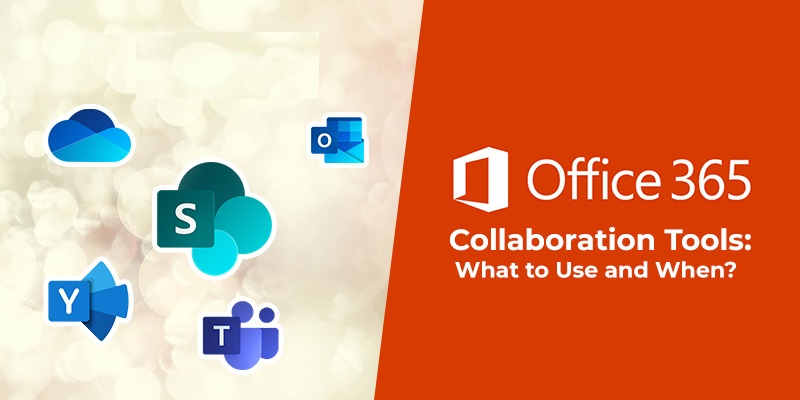Microsoft 365 Tools For Collaboration
Microsoft 365 is a cloud-based service that brings together familiar Microsoft Office applications with enterprise-grade security and compliance features. It’s designed to help your business be more productive, protect your sensitive information, and meet your compliance needs.
One of the key features of Microsoft 365 is its ability to support real-time collaboration. With Microsoft 365, you can have a conversation with others in real-time, whether you’re working on a document together or just need to chat about an idea.
If you’re looking for ways to collaborate more effectively with colleagues, clients, or friends, Microsoft 365 has a lot to offer. Here are some tips on how to use Microsoft 365 tools to get the most out of your collaboration efforts:
Make use of Microsoft Teams for real-time chat and collaboration
Microsoft Teams is a great tool for real-time chat and collaboration. You can use it to communicate with colleagues in other parts of the world, or even just to keep in touch with friends and family. It’s easy to use and offers a variety of features that make it ideal for collaborative work.
To get started with Microsoft Teams, simply create a new team or join an existing one. Once you’re in a team, you can start chatting with other members, sharing files, and working on projects together. There are also plenty of options for customization, so you can make sure your team’s workspace is just the way you want it.
If you’re looking for ways to optimize your collaborative efforts, Microsoft 365 has a lot to offer. By making use of the tools it provides, you can work more effectively with colleagues, clients, or friends.
Take advantage of SharePoint Online to create collaborative sites and document libraries.
OneDrive and SharePoint are great tools for storing and sharing documents securely. OneDrive is a cloud-based storage service that allows you to store files online and access them from anywhere. SharePoint is a collaboration platform that lets you share documents and work on them with others in real-time.
Both OneDrive and SharePoint are included in Microsoft 365, so if you have an account, you can start using them right away. OneDrive is great for storing individual files, while SharePoint is better for team projects. To get started, simply create a new document in OneDrive or SharePoint and invite others to collaborate.
When it comes to security, both OneDrive and SharePoint offer a variety of features to keep your files safe. OneDrive offers a personal vault, which is a secure storage area for your most sensitive files. SharePoint provides data loss prevention, which helps to prevent accidental or unauthorized deletion of files.
If you’re looking for a way to store and share documents securely, Microsoft 365 has a lot to offer. By making use of OneDrive and SharePoint, you can keep your files safe and accessible from anywhere.
Use Yammer to connect with colleagues and discuss work-related topics.
If you’re looking for a way to connect with colleagues and discuss work-related topics, Yammer is a great option. Yammer is an enterprise social network that allows you to connect with other users in your organization. It’s a great place to ask questions, get advice, and share ideas.
To get started with Yammer, simply create a new account and sign in with your Microsoft 365 credentials. Once you’re signed in, you can start following other users, groups, and topics. You can also join conversations and start your own discussion threads.
Yammer is a great tool for collaboration because it allows you to connect with colleagues from all over the world. It’s also easy to use and offers a variety of features that make it ideal for work-related discussion. If you’re looking for a way to connect with colleagues and discuss work-related topics, Yammer is a great option.
Use Planner to create and manage shared plans and projects
If you’re looking for a way to create and manage shared plans and projects, Planner is a great option. P lanner is a task management tool that allows you to create and assign tasks, set deadlines, and track progress. It’s a great way to stay organized and on top of your work.
To get started with Planner, simply create a new account and sign in with your Microsoft 365 credentials. Once you’re signed in, you can start creating new plans and projects. You can also invite others to collaborate on your plans.
A planner is a great tool for collaboration because it allows you to manage your work more effectively. It’s also easy to use and offers a variety of features that make it ideal for project planning. If you’re looking for a way to create and manage shared plans and projects, Planner is a great option.
Use Delve to discover content and people within your organization.
If you’re looking for a way to discover content and people within your organization, Delve is a great option. Delve is a search tool that allows you to find content and people within your organization. It’s a great way to connect with colleagues and stay up-to-date on what’s happening in your organization.
To get started with Delve, simply create a new account and sign in with your Microsoft 365 credentials. Once you’re signed in, you can start searching for content and people within your organization. You can also follow other users and groups to stay up-to-date on their activities.
Delve is a great tool for discovery because it allows you to find content and people within your organization. It’s also easy to use and offers a variety of features that make it ideal for staying up-to-date on what’s happening in your organization. If you’re looking for a way to discover content and people within your organization, Delve is a great option.
Use To Do to manage your personal and work tasks
To-Do is a great option if you’re looking for a way to manage your personal and work tasks. To-Do is a task management tool that allows you to create and assign tasks, set deadlines, and track progress. It’s a great way to stay organized and on top of your work.
To get started with To Do, simply create a new account and sign in with your Microsoft 365