We are excited to share with you our recent Microsoft O365 updates to boost your business productivity.
How do you create workflows in Teams?
Workflows make it easier to automate tasks inside the Teams app. To set up a workflow in teams, the first thing that needs to be done is to add the workflows app. Here are the steps to do that;
- Click on the ellipsis (…) button on the left-hand side of the teams
- Then type workflow in the search bar
- Select workflows and click the add button
Here are some tasks you can automate with workflow that can help you work faster and smarter.
- Schedule a meeting from a message
- Notify a channel you are out of the office
- Follow up on message
- Notify a team when Planner tasks change status
- Schedule a message
Stay in flow, stay ahead with Play My Email (PME)
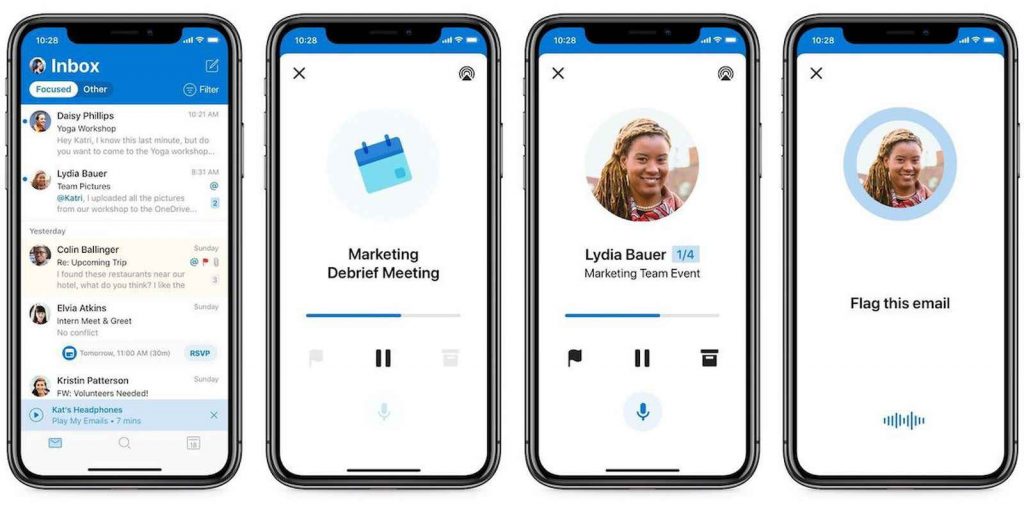
Stay in the flow of your life – Outlook voice features adapt to how you want to work. Play My Emails (PME) in Outlook helps you stay in the flow and get things done across your day. You can use your voice to go through your inbox, compose or send emails, and manage your calendar.
New diagram types available in Visio in Microsoft O365
If you’ve been using Visio in Microsoft 365 since it was first introduced to your tenant, you’ll notice a couple new diagram types available from the Visio home page on Office.com; the first of these being organization charts. Org charts are a great way to show company structure, hierarchy levels, and reporting relationships. They can be a great way to organize a continuously evolving or complex organization into a simple structure.
Microsoft recently introduced org charts in Visio for the web. Now, they are extending many of the same capabilities to Visio in Microsoft 365. To get started, go to the Visio home page at visio.office.com and select Organization Chart.
- This will open a new blank canvas with five organization chart stencils in the Shapes pane—basic, medal, pinboard, badge, and rollout—with predefined, color-coded shapes that you can drag onto the canvas to represent executives, managers, assistants, consultants, other staff, and vacancies in your team, department, or organization.
- Once you’ve added the new shapes to the canvas, you can add information including names and job titles, then use connectors to show the hierarchy.