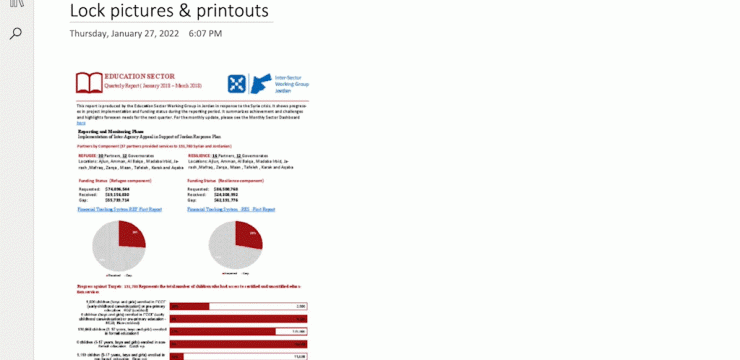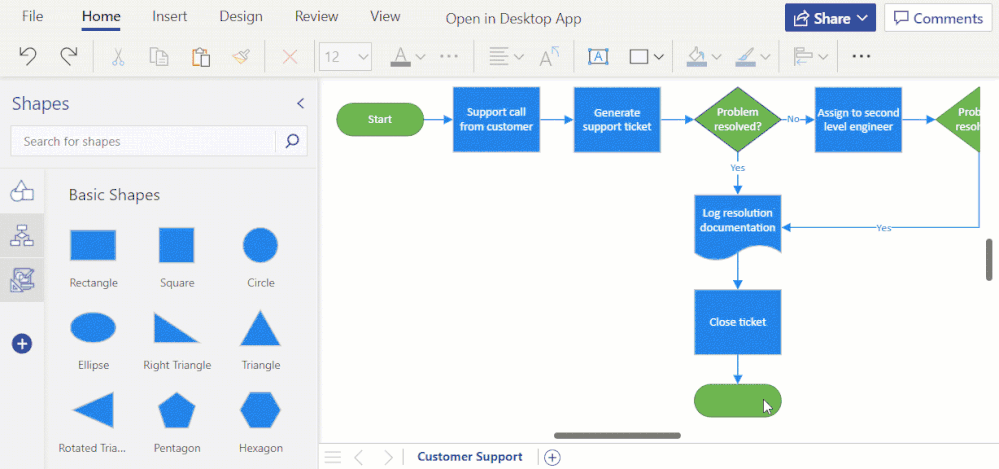We are excited to share with you our recent Microsoft 365 updates to boost your business productivity. Microsoft has invested in helping users complete their various tasks, having meeting and making the general work or personal experience of their users easy and seamless. In this era of hybrid and/or paperless work, these tools are really helping Microsoft users easy, convenient and seamless. Our February 2022 Microsoft O356 Newsletter highlight’s 3 of these tools and how they are helping in this era.
What is Microsoft Loop? Think, Plan And Create - Together
Microsoft Loop is a new Microsoft 365 product now in technical preview, with a wider release scheduled for 2022. Loop, is Microsoft’s take on the real-time collaboration for our ever-expanding workspaces. Microsoft Loop is a new app that combines a powerful and flexible canvas with portable components that move freely and stay in sync across applications. Microsoft Loop has three elements: Loop components, Loop pages, and Loop workspaces.
Microsoft Loop Components
Loop components help teams to work more flexibly by ensuring everyone is in sync with the latest information, no matter where the information is being worked from. Whether a team member is contributing in real-time or at a time that better fits the team’s schedule. Loop components enable everyone in the team to stay connected without worrying about working with stale information, as components are always live and up to date.
Loop components in Microsoft Teams provide all the necessary tools needed to collaborate seamlessly and effectively inside a conversation. You can also easily see who wrote what when you click or tap any part of a component. And, if you need to see previous versions of the component, you can view the full Version History, which lets you easily recover content.
You can start using Loop components by learning more about it here.
Microsoft Loop Workspaces
Loop Workspaces are shared spaces that allow you and your team to see and group everything important to your project, making it easy for you to catch up on what everyone is working on and track progress toward shared goals. We will disclose more about the availability of the Microsoft Loop app in the upcoming months.
You can also read more about Microsoft Loop here
Microsoft Loop Pages
Loop pages are flexible canvases where you can organize your components and pull in other useful elements like files, links, or data to help teams think, connect, and collaborate. Pages are optimized for thinking together and getting work done. They can start small and continue to grow to match the size of your ideas and projects.
Do more with OneNote for the web and in Teams
eb and in Teams
Microsoft is always investing in making experiences on their various apps faster and more reliable so that users can confidently get their jobs done on whichever platform is preferred by them.
Microsoft has announced a set of upcoming features and improvements in OneNote for the web and in Teams to improve our notetaking needs over the last two years. Below is some update that has either been rolled out or is yet to be rolled out in OneNote we think you should know.
- New mode switcher (Starting to roll out): New mode switcher for Teams and web platforms like other Office web apps, such as Word, Excel, and PowerPoint to enable an easy switch between editing and viewing mode. This helps prevent accidental changes, and you get clear visual clues for read-only sections where you do not have edit permissions.
- Improved copy/paste (Rolled out): With the improved copy/paste experience, users can now easily paste rich content like tables and lists from external sources to a OneNote page without losing the source format.
- Zoom in and zoom out (Rolled out): You can zoom in to get a close-up view of a page or zoom out to see more of a page at a reduced size. You can select zoom levels on the Zoom dropdown under the View tab or use command shortcuts like Ctrl + / Ctrl – / Ctrl 0 (resets the zoom back to 100%) or pinch-zoom on a touchscreen device by moving two fingers towards or away from each other.
- Set picture to the background (Starting to roll out): You can now lock your pictures and printouts in place by right-clicking on any image and selecting the “Set Picture As Background” option. To turn the picture set as background off, click on the “Set Picture As Background” option again.
- Remember the last page you were on (Starting to roll out): Every time you visit a notebook or switch to a different section, OneNote will remember your most recently opened page and takes you directly there so you can always be in context.
New Features To Create And Customize Professional-looking Diagrams In Visio For The Web
With the shift to hybrid work comes the need for business leaders to create a new, flexible operating model spanning people, places, and processes.
Every business process will need to be transformed and diagrams are often the starting point for many process updates. They enable leaders across the organization to improve and visually communicate processes to help employees adapt quickly to change. And Microsoft Visio is the diagramming solution that enables anyone to create and visualize their business processes, data, and so much more.
Creating a Visio diagram in Microsoft 365 is extremely easy. You just have to go to Visio from Microsoft’s Office Online, choose from the available templates or a blank canvas, and start creating your diagrams with Visio.
Microsoft is currently rolling out some features in Visio which includes:
- Format Painter (currently rolling out): Using Format Painter, you can quickly copy the fill and formatting of one shape to a single shape or to multiple shapes in your diagram with a few clicks. Format Painter can be accessed from the Home tab or from the floating context menu, which appears when you right-click or select an object. Please note that copying the format of grouped shapes is not currently supported.
- Enhanced floating context menus (currently rolling out): Microsoft is adding common user actions and formatting options in the floating context menus, so you can quickly access the necessary tools needed to complete your diagram faster.
- Snap experience improvements (currently rolling out): Microsoft addressed one of your topmost concerns—aggressive snapping to objects in Visio for the web—and made the snap experience more user-friendly. This means when you draw, resize, or move a shape in your diagram, you will notice a smooth experience when snapping or aligning to other shapes or objects in your diagram. You can also turn the snap-to shapes capabilities on or off by selecting or deselecting the new Dynamic Grid checkbox available from the View tab in the ribbon.
These and many more exciting features that Microsoft is bringing to make work easier, convenient and faster. Invest in the future and make work easy!
Sign up to our newsletter to get more updates and insights in Microsoft Office 365.