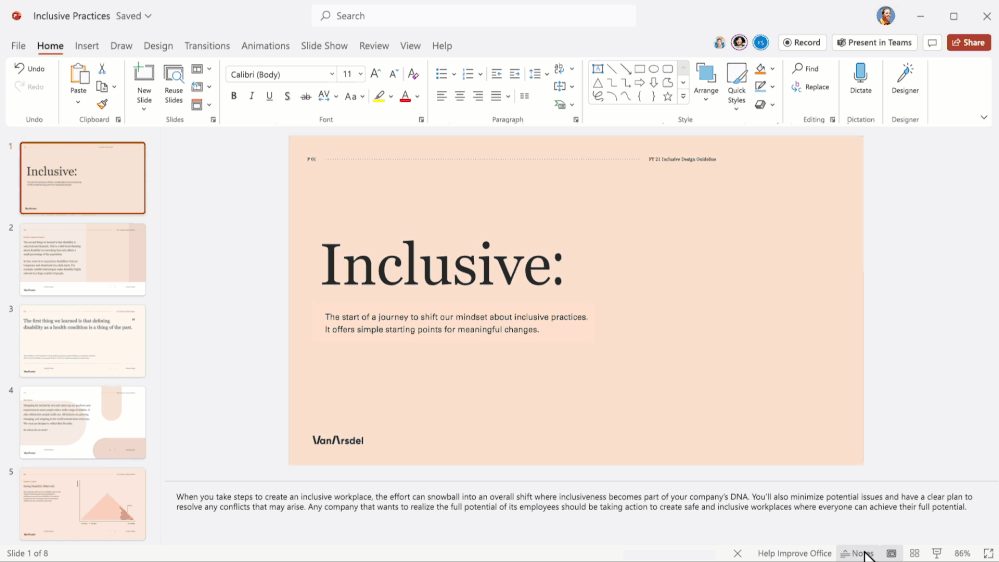We are excited to share with you our recent Microsoft 365 updates to boost your business productivity.
Deliver content your way with PowerPoint enhancements: cameo, recording studio, and speaker coach
Microsoft recently announced recording studio, a PowerPoint experience that allows you tell your story, in your own words, helping you deliver more impactful and engaging presentations. Recording studio gives you the ability to share your story using video – anywhere, anytime. In a world where hybrid work is our new norm, and our calendars get filled up with meetings – the recording studio can be a solution to asynchronous meetings and collaboration. This experience also is a great way to stay connected with others even when we’re not physically in the same room together.
You’ll be able to create your presentation, decide how and where you appear on your slides with cameo, enhance the slides with Designer, and record yourself speaking to any slide(s) with recording studio. When it’s time to deliver your message, PowerPoint Live enables others to see your recording as part of the presentation. This gives you the freedom if you’re unable to attend the “live” meeting, but since you’ve used cameo with the recording studio, you’ll still show up in the meeting as if you are “live”.
Create and manage Power Apps from Microsoft Lists within Microsoft Teams
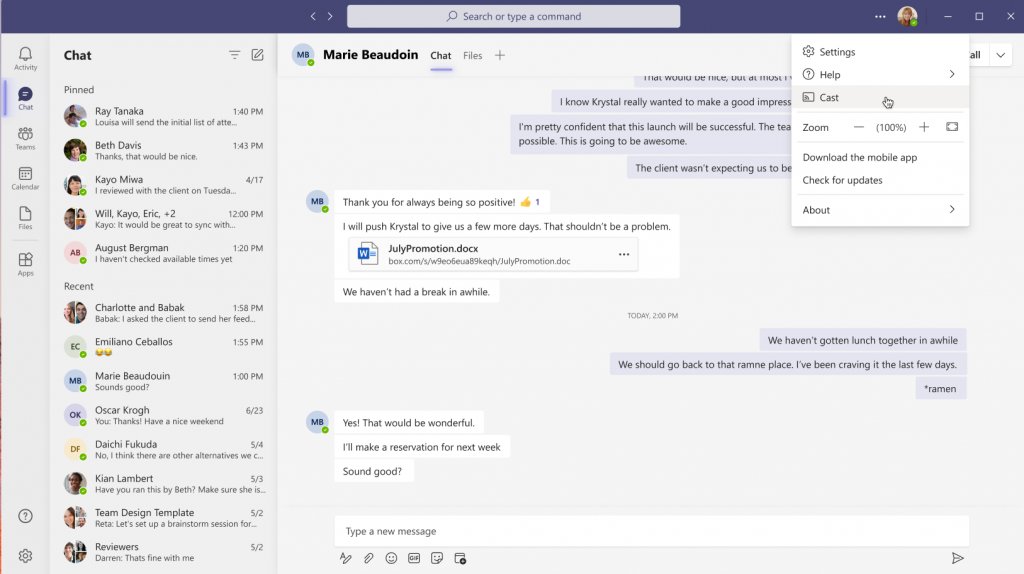
Create mobile-friendly apps from Microsoft Lists directly inside of Microsoft Teams using a new integration with Power Apps. A published app can then be added as a tab in a Teams channel and shared with the rest of your team while maintaining its data connection to the list.
Casting from Teams desktop client to Microsoft Teams Rooms
For quick ad-hoc sessions that don’t require setting up a formal meeting, you will be able to use Teams casting to wirelessly connect to a Teams Room and display content from the Teams desktop client (Windows and Mac). You can share your screen and cast content stored locally on your computer or accessible via Office 365.
When there’s content on your mobile device that you want to share with colleagues on a larger screen, just head over to a Teams Room. You’ll be able to project the content directly from your device to the overhead screen, without setting up a meeting.
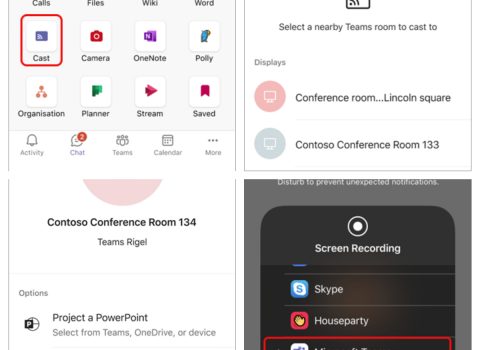
- In Teams, tap Cast in the navigation bar. If you don’t see the Cast app when you open Teams, tap More to access it. The app will search for and then list nearby Teams Rooms. If you don’t see the Teams Rooms device you want, move closer to it.
- Tap an available Teams Room. The app will connect to the room.
- Tap Project my screen to share everything that appears on the screen.
- For iOS only: Select Microsoft Teams on the next screen.
- Tap Start Broadcast on the same screen.